Common issues when connecting Instagram to Acorn
Influencers can connect their Instagram profile to Acorn Links. This allows us to track impressions and content from Instagram Stories and posts.
This article covers basic steps that should be checked if you’re having trouble connecting an Instagram Business or Creator profile to Acorn Links as an influencer or brand ambassador.
If it doesn’t work after you’ve tried these, please take screenshots of what you’re seeing and contact support@acornlinks.com. We’re happy to help!
1. Make sure you have converted your personal Instagram profile to a Business or Creator profile.
You can convert your personal profile or business profile into a creator account to access features that make it easier to control your online presence, understand your growth and manage your messages. It’s completely free and open to anyone. You can switch your profile to a Creator profile via the Instagram app by following these instructions.
Please ensure you link a Facebook Page (this is different from a Facebook Profile) during the setup process. It doesn’t have to be a Facebook Page you actually use, as long as you are an Admin of the page.
2. If you’re connecting for a second time, don’t click Continue as [Your Name].
If you’ve connected Facebook previously, you might see either of the screens below. Be sure to click Edit Settings instead of Continue as [Your Name].
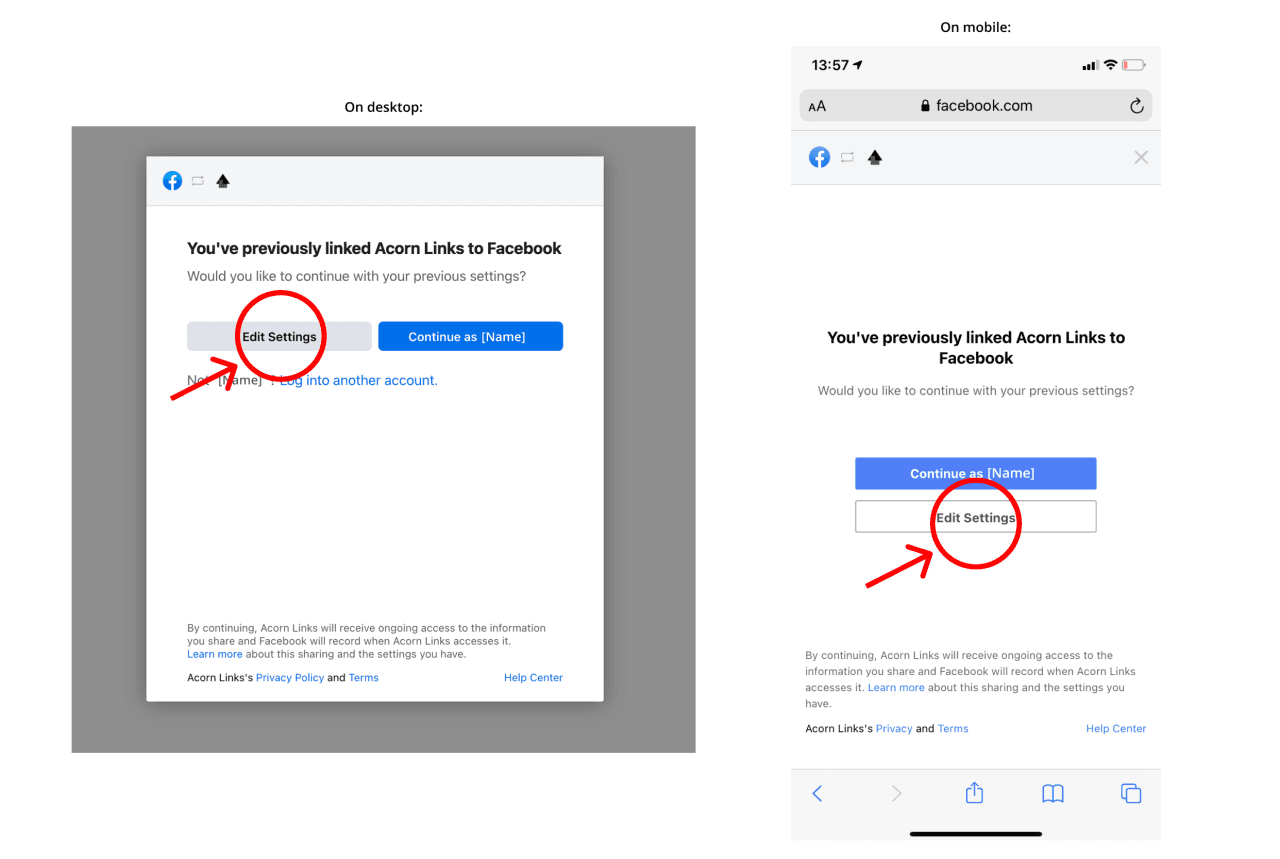
Then, make sure you’ve selected all Instagram accounts and Facebook pages, especially the Instagram account or Facebook page that you want to connect:
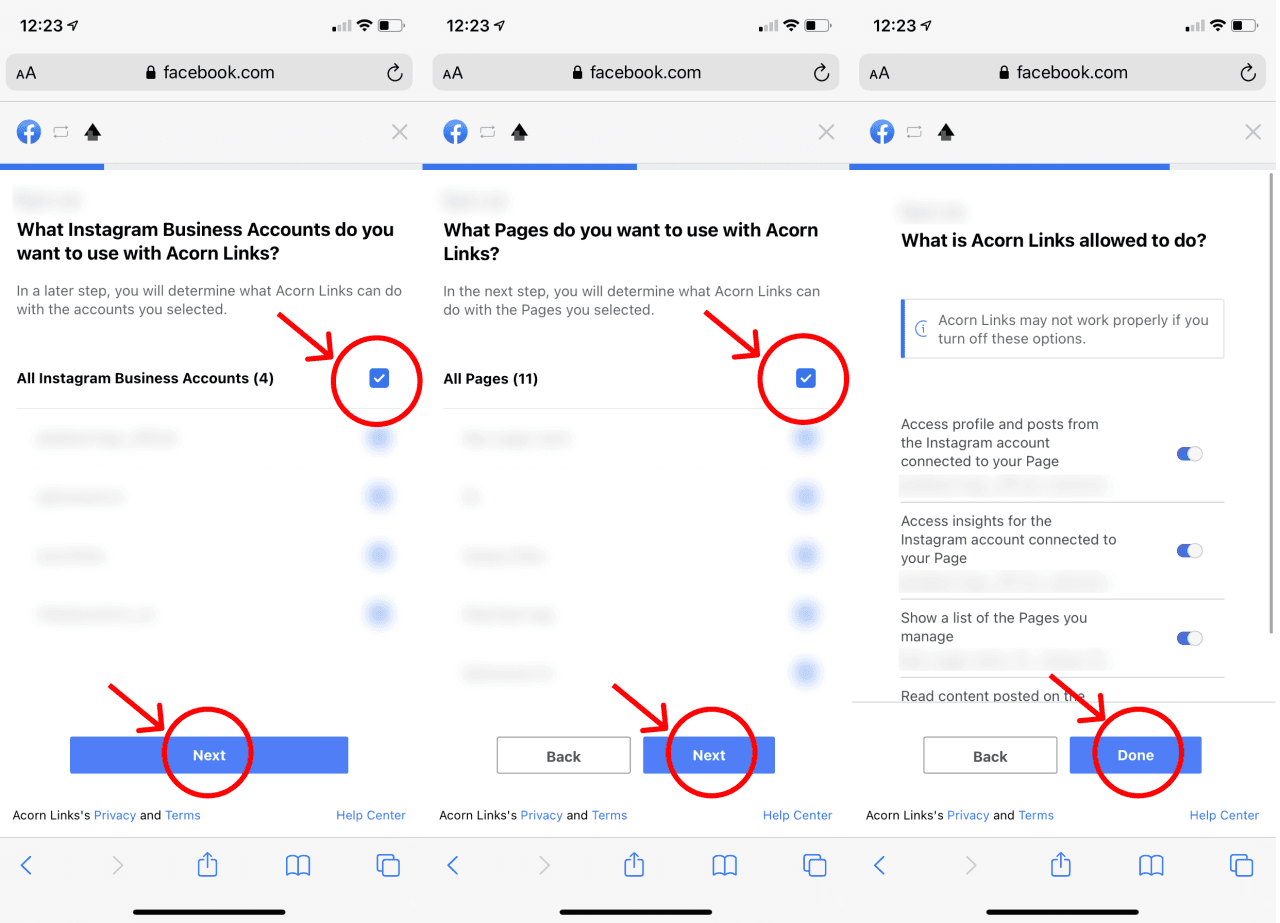
3. If you’ve already converted to a professional Instagram account, please try converting it once again.
Sometimes it works on a second try, especially if you converted to a Business profile a long time ago. First, switch back to a personal profile by following these instructions on the Instagram app:
- Go to your profile and tap ≡ (menu icon) in the upper right corner.
- Tap ⚙ Settings.
- Tap Account.
- Tap Switch account type.
- Tap Switch to Personal Account.
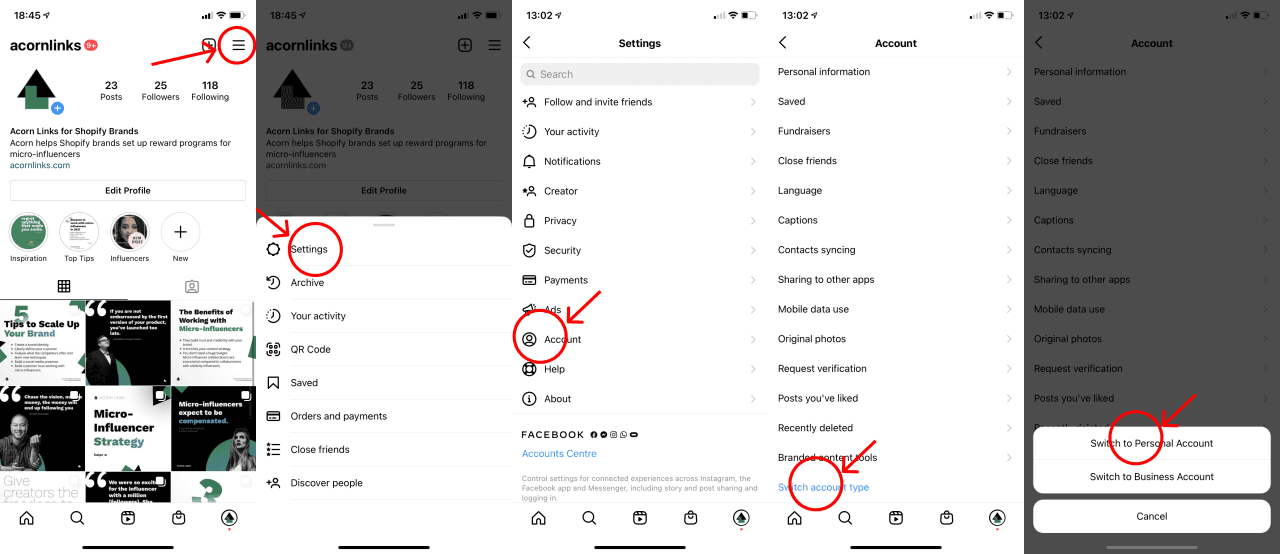
Then, you can follow these instructions to (convert your profile)[/support/how-to-convert-a-personal-instagram-account-to-a-creator-account] to a Business or Creator profile.
Please ensure you link a Facebook Page (this is different from a Facebook profile) during the setup process.
4. Make sure your Instagram is connected to a Facebook page (and make sure it is the correct one).
Even if the Facebook page is not used and not publicized, you need a Facebook page to make this work.
To verify that your Instagram profile is connected to a Facebook page, go to your Instagram profile in the Instagram app and click on Edit Profile. Under Public business / Profile information > Page, make sure a Facebook page is connected.
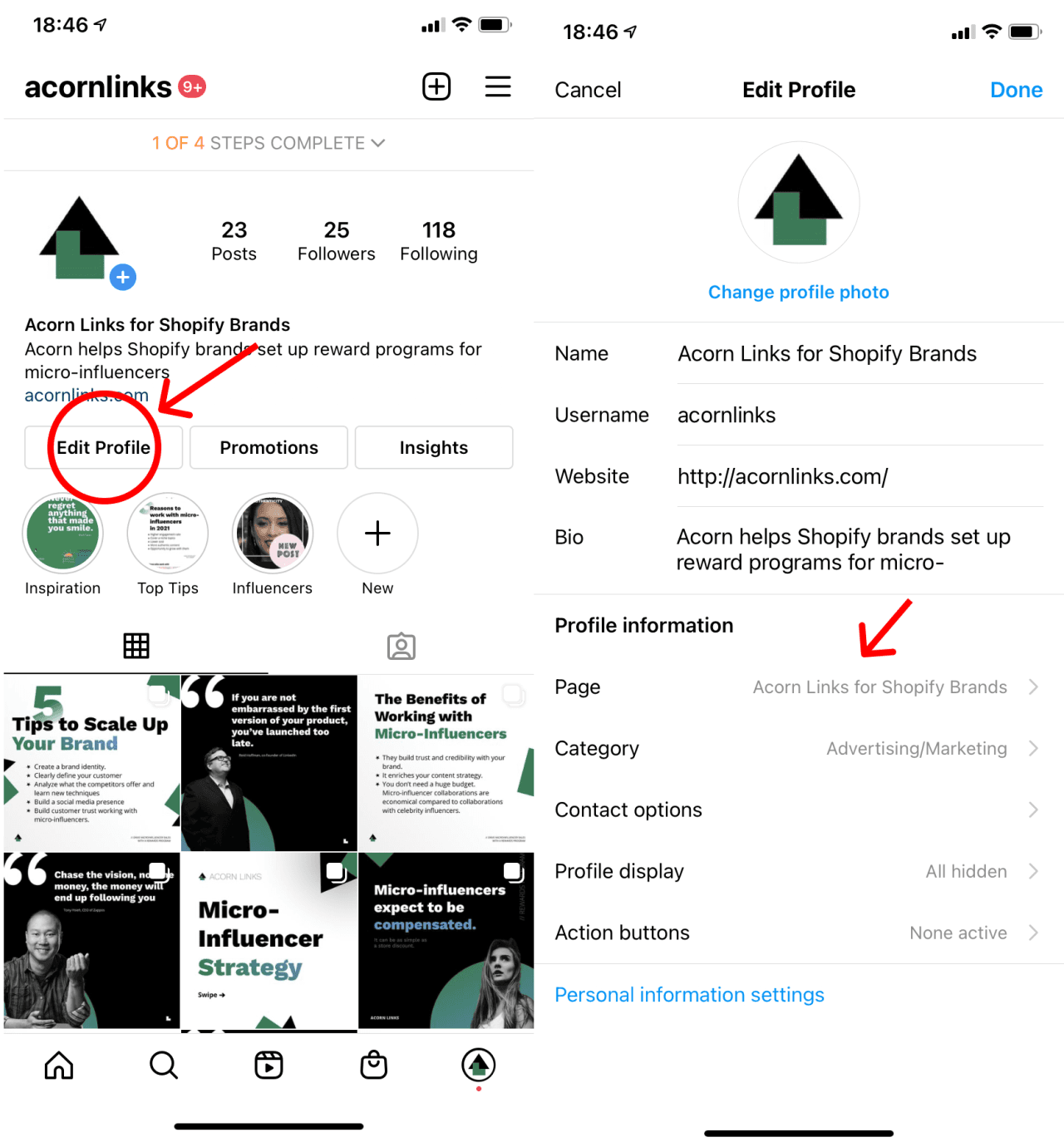
If you don’t have a Facebook Page connected, it will show “Create or Connect”. Please go ahead and create or connect a Facebook page. You can follow the instructions here.
Also, make sure you own this Facebook page by going to the Facebook app. Tap the menu icon ≡ in the bottom right. Then tap Pages. You should see the corresponding page there.
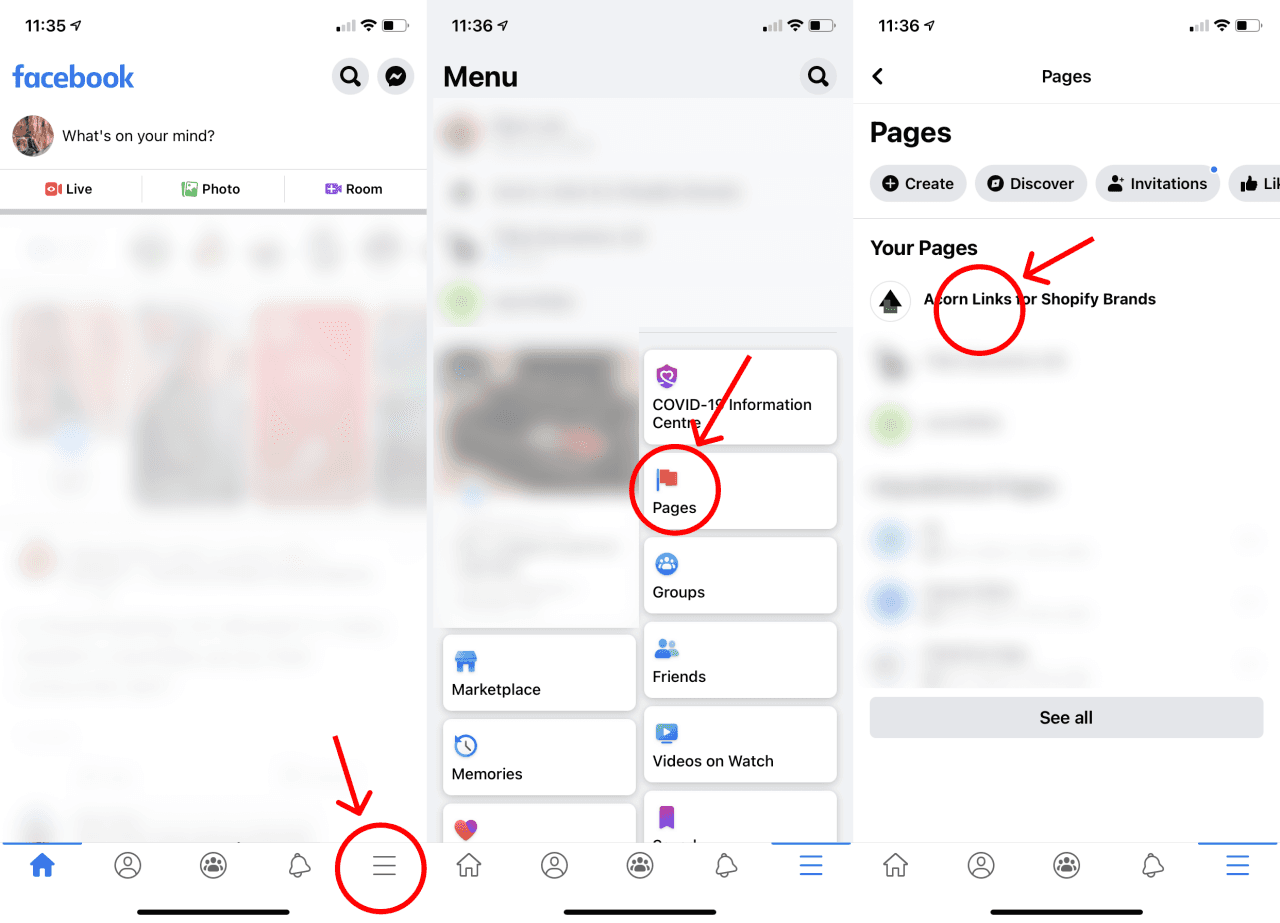
Sometimes, Facebook will automatically create a Facebook Page for each Instagram Business Profile. Make sure you have claimed that page, or disconnect it and re-connect it to the Facebook page you already own.
5. Make sure you’re logged into your Facebook account and it’s an Admin of the Facebook Page.
Please make sure you’re logged into Facebook on the same device that you are connecting with. Also make sure your Facebook account is an admin of the Facebook page associated with the Instagram account. (Editor is not enough)
You need the status of Admin to connect an Instagram Business or Creator Profile. To confirm, go to the associated Facebook Page and tap the gear icon for Settings. Next, select Page Roles.
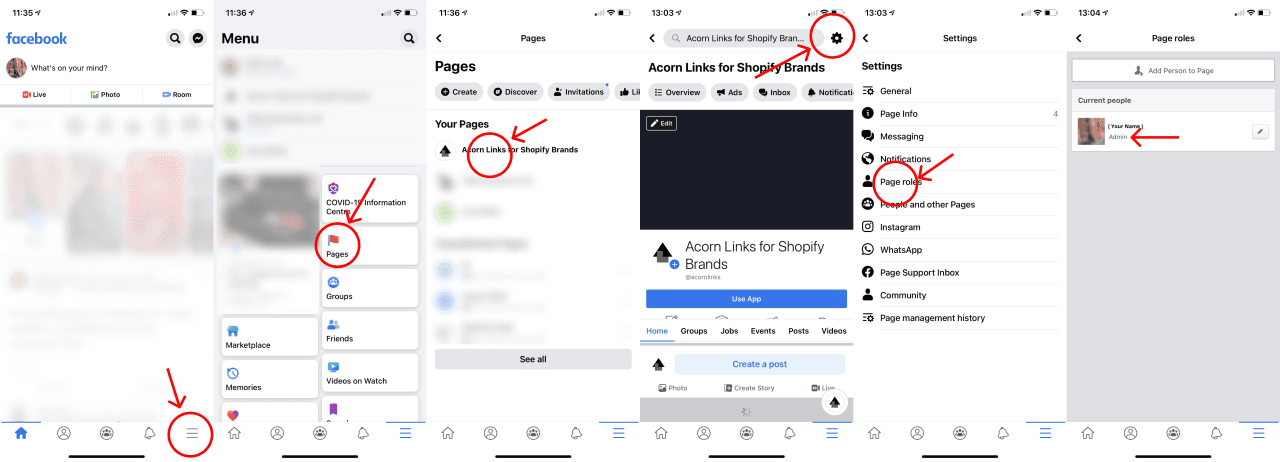
Your role must be displayed as Admin there. If you don’t have Admin status, contact an admin or the Page Owner for help.
If you’re still having trouble, please take screenshots of what you’re seeing and contact support@acornlinks.com. We’re happy to help!